Explore Unprecedented Video Creation Possibilities with Kling AI’s Groundbreaking Elements Update
Kling AI is redefining creative possibilities with its new Elements feature in the 1.6 model for Image-to-Video generation. This update brings unmatched flexibility, allowing users to upload images of people, animals, objects, or scenes as elements and then guide their actions and interactions through prompts.
The result? Stunning videos that seamlessly align with your creative vision.

Let’s dive into how you can use this groundbreaking feature, with examples and prompt ideas to inspire your next project!
1. Using Elements for Character Consistency
With the Elements feature, you can maintain consistent character looks across different shots. This is perfect for storytelling where a subject must have a cohesive style.
How It Works:
Upload 1–4 images of a person, object, or setting. These images act as references, ensuring your subject retains their visual identity throughout the video. You can also include specific clothing or props to define their appearance further.
Example :
Scene 1: A confident artist painting on a large canvas in a gallery setting, wearing a beret and apron.
Elements :
1: The Artist
2: The Canvas
3: The Gallery Setting
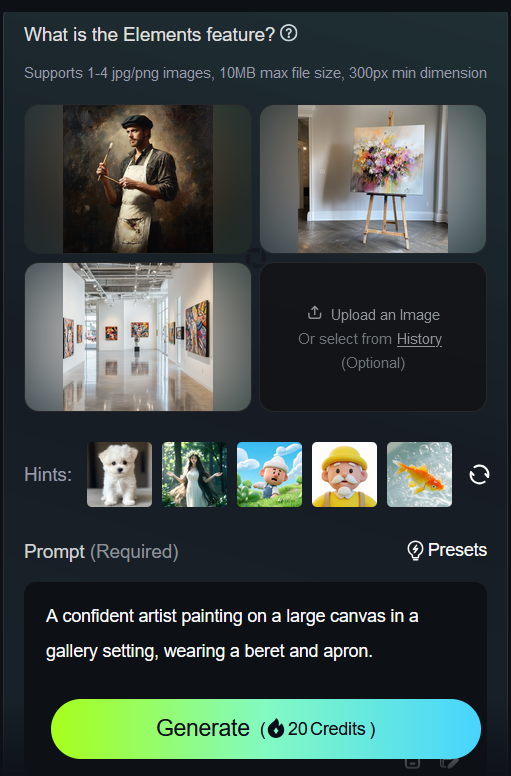
Prompts:
A confident painter wearing a classic black beret and a white apron, holding a brush in one hand, looking focused.

A large, partially painted canvas with vibrant abstract art, leaning on an easel.

A modern art gallery with white walls, soft lighting, and colorful paintings displayed on the walls.

Output
A confident artist painting on a large canvas in a gallery setting, wearing a beret and apron.

2. Using Elements for Interactions Between Characters
The Elements feature supports multiple uploads, enabling characters to interact with one another in dynamic scenes.
How It Works:
Upload images of two or more subjects and describe how they interact within a specific environment. This feature is ideal for scenes involving relationships, action, or teamwork.
Examples :
Scene 2: A boy and his dog race through a meadow under a golden sunset.
Elements :
1: The Boy
2: The Dog
3: The Meadow

Prompts:
A young boy with messy hair, wearing casual clothes, running with joy, looking playful.

A small, fluffy golden retriever puppy running , ears flapping in the wind.

A sprawling meadow filled with tall grass and wildflowers, bathed in the warm golden hues of sunset.

Output
A joyful boy in casual clothes running through a meadow with tall grass and wildflowers, alongside a playful golden retriever puppy, bathed in the warm glow of a golden sunset.

Scene 3: Two astronauts high-five each other while floating in zero gravity inside a spaceship.
Elements
1: The Astronauts
2: The Spaceship Interior

Prompts:
Two astronauts in sleek, white spacesuits with reflective visors, mid-high-five, floating effortlessly.

A futuristic spaceship interior with glowing panels, floating tools, and a large observation window revealing space outside.

Output
Two astronauts in white spacesuits floating in zero gravity, mid-high-five, inside a futuristic spaceship with glowing panels and a large window showing outer space.
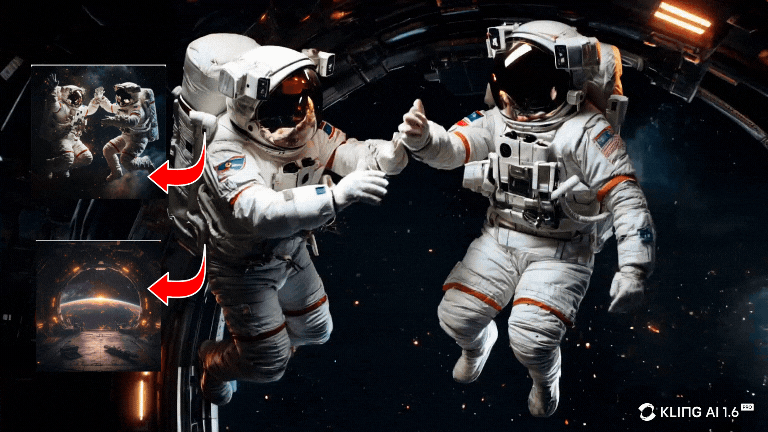
3. Creating Dynamic Object-Focused Videos
Want to focus on objects? Use Elements to animate them in specific contexts for creative or commercial purposes.
Example :
Scene 4: A vintage teacup spins slowly on a reflective marble table, surrounded by scattered flower petals.
Elements
1: The Teacup
2: The Marble Table
3: The Flower Petals

Prompts:
A delicate porcelain teacup with hand-painted floral patterns and a gold rim.

A polished white marble table with soft reflections, adding an elegant touch.

Scattered red and pink rose petals delicately placed around the teacup.

Output
A delicate vintage porcelain teacup with floral patterns and a gold rim spinning slowly on a polished marble table, surrounded by scattered red and pink rose petals.

4. Crafting Cartoon and Fantasy Scenes
Let your imagination run wild with cartoon-style characters and fantasy landscapes. The Elements feature brings these creative worlds to life.
Example:
Scene 5: A Pixar-style old man in a green apron serves coffee to customers, with a chalkboard menu and potted plants in the background.
Elements
1: The Old Man
2: The Coffee Cup
3: The Chalkboard Menu
4: The Potted Plants

Prompts:
A Pixar-style elderly man with a warm smile, wearing a green apron over a white shirt, holding a steaming coffee cup in one hand, in a whimsical art style.

A simple, Pixar-style coffee cup with steam rising, sitting on the counter, light brown with a white saucer

A Pixar-style chalkboard menu with handwritten coffee options and small doodles of pastries, framed in dark wood.

A Pixar-style potted plants with vibrant green leaves in colorful ceramic pots, placed near the counter and tables in the café.

Output
A Pixar-style cartoon elderly man in a green apron serving coffee, holding a steaming cup behind the counter. A chalkboard menu with handwritten coffee options hangs on the wall, while vibrant green potted plants in colorful pots decorate the cozy café.

5. Storytelling Through Scene Transitions
Combine multiple prompts and elements to tell a complete story with smooth transitions between scenes.
Example:
Scene 6: A knight fights a dragon in a glowing cave filled with treasure.
Elements
1: The Knight
2: The Dragon
3: The Cave

Prompts:
A heroic knight in shining armor, wielding a glowing sword, standing in a defensive stance.

A fearsome dragon with glowing red eyes, black scales, and fire streaming from its mouth.

A vast, dark cave filled with shimmering gold coins, gemstones, and ancient relics glowing faintly.

Output
A brave knight in shining armor fighting a fearsome dragon with glowing red eyes, inside a vast glowing cave filled with piles of gold coins and gemstones.

Bonus Visual Treat: Adding Emotions with Subtle Movements
To elevate your video creations even further, you can infuse emotional depth by focusing on subtle facial movements and expressions. These nuances make your characters come alive, especially when combining close-up shots with expressive details.
Kling AI 1.6, paired with Midjourney, makes this approach effortless and impactful.
By incorporating phrases like:
- Shifts gaze
- Turns head slightly
- Blinks or closes eyes
…along with emotional descriptors like happy, joyful, angry, sad, anxious, you can guide the AI to create deeply expressive videos.
Example:
Scene 7 : Close-up underwater shot of a young woman with glowing skin and vivid red lips. Sunlight pierces turquoise water, casting dynamic shadows. She turns her head slightly, blinks softly, and gazes wistfully as the camera slowly pulls back.
Elements
1: The Young Woman
2: The Water Environment

Prompts:
A young woman with glowing, dewy skin, vivid red lips, and soft wavy hair floating naturally underwater, with a calm, wistful expression.

A serene underwater setting with turquoise water, sunlight piercing through, creating dynamic, sparkling highlights and gentle shadows.

Output
A close-up underwater profile shot of a young woman with glowing, dewy skin and vivid red lips. Her wavy hair flows gently in turquoise water as sunlight pierces through, creating sparkling highlights. She turns her head slightly, blinks softly, and gazes wistfully. The camera pulls back slowly, capturing the calm, ethereal scene.

Why Kling AI’s Elements Feature is a Game-Changer
The Elements feature unlocks limitless creativity by allowing you to:
- Maintain visual consistency for characters and objects.
- Create dynamic interactions between multiple subjects.
- Animate specific objects in imaginative or commercial settings.
- Craft fantasy or cartoon-style worlds with stunning accuracy.
Start exploring Kling AI’s Elements feature today and elevate your Image-to-Video creations. Whether for storytelling, marketing, or pure creativity, this update offers endless opportunities to bring your visions to life!
How to Access Kling AI
Getting started with Kling AI is simple and straightforward. Follow these steps to begin your creative journey:
- Visit the Kling AI Website
- Create or Log In to Your Account
- Navigate to the Image to Video section in AI Videos

4. Click the Elements feature for Image-to-Video creation.
5. Upload 1–4 jpg/png images and describe the action of these elements and bring your creative ideas to life!
Happy creating!

